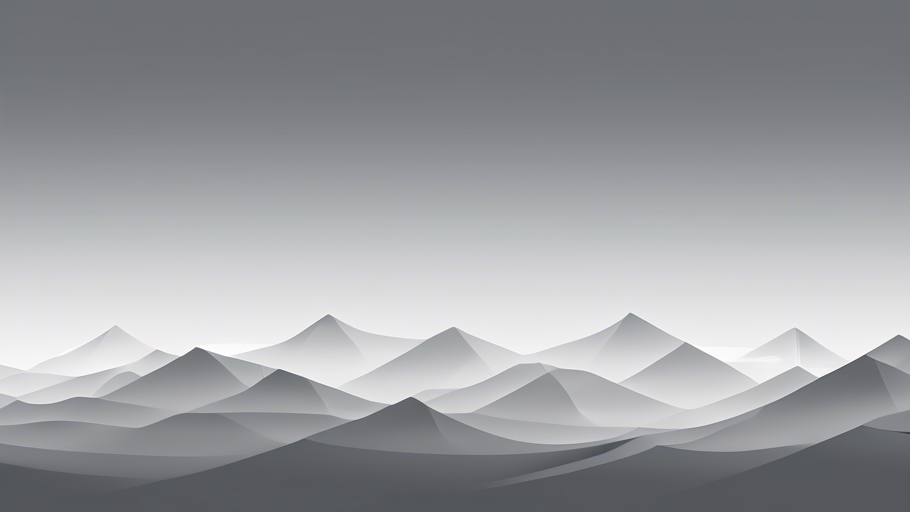Understanding Tailwind CSS Grayscale Utility
Tailwind CSS offers a range of utility classes that can be applied to HTML elements to adjust their appearance. The grayscale utility is part of Tailwind’s filter classes, which allow you to apply CSS filter effects directly to elements with predefined classes.
The grayscale utility in Tailwind CSS can be used to desaturate an image or element, turning it into shades of gray. This can be particularly useful for creating a muted look or for designing image galleries where the images only show color when hovered over.
Applying Grayscale Filters with Tailwind CSS
To apply a grayscale filter using Tailwind CSS, you can use the grayscale class. Here’s a basic example:
<img src="image.jpg" class="grayscale" alt="Desaturated Image">
In this example, the grayscale class applies a 100% grayscale filter to the image, completely removing its color.
Controlling Grayscale Intensity
Tailwind CSS also allows you to control the intensity of the grayscale effect by using a scale from 0 to 100. Here’s how you can apply different levels of grayscale:
<!-- No grayscale -->
<img src="image.jpg" class="grayscale-0" alt="Original Image">
<!-- 50% grayscale -->
<img src="image.jpg" class="grayscale-50" alt="Half Desaturated Image">
<!-- 100% grayscale (full desaturation) -->
<img src="image.jpg" class="grayscale-100" alt="Fully Desaturated Image">
The grayscale-0 class removes the grayscale effect, while grayscale-100 applies full desaturation.
Interactive Grayscale Effects
One common design pattern is to have images start in grayscale and then transition to full color when the user hovers over them. This can be achieved in Tailwind CSS by combining the grayscale utility with hover state classes:
<img src="image.jpg" class="grayscale hover:grayscale-0 transition duration-300" alt="Interactive Desaturated Image">
In this example, the hover:grayscale-0 class is used to remove the grayscale effect on hover, and <a class="wpil_keyword_link" href="https://www.csshunter.com/tailwind-css-transition-durations/" title="transition duration" data-wpil-keyword-link="linked">transition duration</a>-300 is added to animate the change smoothly over 300 milliseconds.
Customizing Grayscale Values
If the predefined grayscale scale doesn’t meet your needs, Tailwind CSS allows you to extend its configuration to include custom values. You can do this by editing the tailwind.config.js file:
module.exports = {
theme: {
extend: {
grayscale: {
25: '25%',
75: '75%',
},
},
},
plugins: [],
}
With this configuration, you can now use grayscale-25 and grayscale-75 to apply 25% and 75% grayscale filters, respectively.
Cross-Browser Compatibility
When using CSS filters like grayscale, it’s important to consider cross-browser compatibility. Most modern browsers support CSS filters, but it’s always a good idea to check the Can I use website for up-to-date compatibility information.
Conclusion
Tailwind CSS’s grayscale utility provides a straightforward and flexible way to apply grayscale filters to your web elements. Whether you’re looking to create a sophisticated design, focus user attention, or add interactive elements to your site, Tailwind’s grayscale classes can help you achieve your design goals with ease.
Remember to consider the user experience when applying such effects, as they should enhance, not detract from, the overall usability of your site. With the tips and techniques outlined in this article, you’re now equipped to implement grayscale filters in Tailwind CSS and create stunning, monochromatic designs.